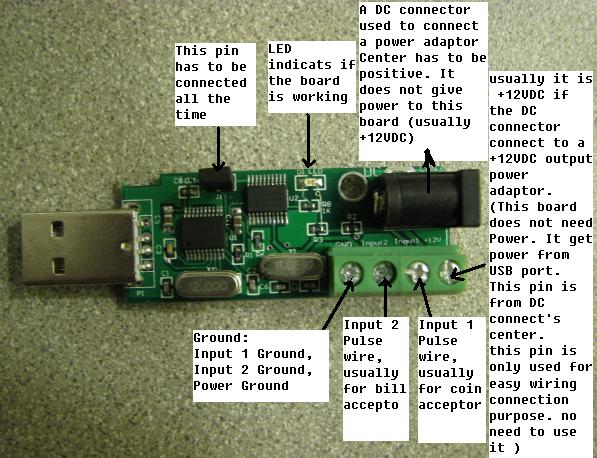
1. Check your PC’ Com port availability
Most current PC have only one com port, usually is COM1
check your new com port: Start->Control Panel->System->Hardware->Device Manger
In this case, as shown in following picture is COM1 available, now you can connect the Weavefuture Coin Acceptor AK5’s RS232 cable (this cable is specially made for AK5, do not use it for other device or use other RS232 cable for AK5, do so may cause damages) to the COM1 port of your PC.
If you use AK5-USB you will see the virtue com port like COM3
If it is Windows Vista or Win 7 , you need to disable the UAC first before install the USB driver. http://forum.weavefuture.com/viewtopic.php?f=8&t=2881
This USB driver can be used for both coin acceptor and bill acceptor.
http://www.weavefuture.com/download/USB_driver_EN.zip
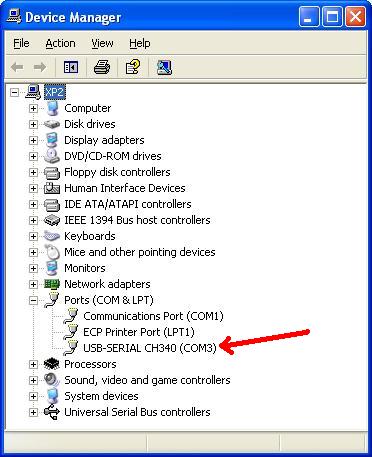
2. Install the software.
A. Login Windows 2000/XP as a user of Administrator.
B. If you have not installed old version please skip this step. Remove old version if you have install the old version before by select Start->All-Programs->Control Panel->add or Remove Programs -> remove. Please reboot after remove the old version
If it is Windows Vista, you need to disable the UAC first.
C. Download software from http://www.weavefuture.com/download/coinbillinternetcafekioskgametimerinterfaceboard.zip or you will be informed the detail URL location after you purchase the Weavefuture Internet Cafe Kiosk Interface board
Do not change the software's setting from test to production until you have hardware Weavefuture Coin Acceptor AK5 configured and attached the its RS232 Cable to the right com port of you PC (default COM1), otherwise it may cause you PC to locked and you have to reinstall Operation System.
D. Click extract zip file to CoinOpInternetCafeKioskSoftware.msi.
E. Run CoinOpInternetCafeKioskSoftware.msi by double click it in the Windows Explore (not IE)
F. Following the default setting until finished the setup.
G. Reboot your PC after the software installed.
3 Configure the Weavefuture Coin Acceptor Driver and Usage time of PC
The following Configuration Window show:
The Com port is default COM1, it has to be match the com port in device manager, see the step 1.
Coin ID is 1,2 have to match with the hardware coin acceptor or bill/note acceptor/validator
This is default setting for Canadian Coin Sets. If you want to change check the check box “Make Change” and click “Save Change” after you done the change
The Com Port default is COM1; you may change it to match your PC’s Com port, which attached the Weavefuture Internet Kiosk Board USB
 Products
Products Xbox/Plastation/WII
Xbox/Plastation/WII Wahser/Dryer
Wahser/Dryer Smart Card System
Smart Card System Others
Others Customers' Pictures
Customers' Pictures Forum
Forum Gallery
Gallery Home
Home Shop
Shop