Convert anything or everything into coin operated, bill operated, card operated.
- Hardware Timer Controlled turn XBOX 360 or XBOX ONE , Play station 3 or 4, Xbox, PS 2, Power Device, laundry into coin op
- Turn your PC into Coin operated Internet, kiosk Game Kiosk, Application Kiosk System (WS)
- Internet Cafe, Cyber Cafe, Game Cafe Self Service Payment System (ICPS), Turn internet cafe into coin op
- Parts: Universal Multi Coin Acceptor AK5
- Note Validator / Bill Acceptor for Internet Kiosk
- Internet Cafe Kiosk Interface Board,(interface with any thirdly party coin acceptor and bill acceptor)
-
phone:905-279-7845 sales@weavefuture.com
Internet Café, Cyber Café Self Service Payment System
Weavefuture
Internet Café, Cyber Café Self Service Payment System installation
1 Weavefuture Internet Café Cyber Café Self Service Payment System
Weavefuture Internet Café Cyber Café Self Service Payment System will save
staff cost and turn make your Internet Café business into more profitable
business.
This self service payment system is consisted of 3 parts, Internet Café Self
Service Payment Station (Payment Station), Self Service Server and Self
Service Client.
Payment Station is cash handling Hardware (Coin Acceptor or Bill acceptor,
coin Box and Rs232 Cable to PC, Power Adaptor etc.) used to connect to a PC
where the Self Service Server software installed.
Self Service Server is software installed on PC. It connects the Pay Station
through RS232 Cable and connects to other PCs where they are in a wired or
wireless Local Area Network (LAN). We call the PC installed Self Service
Server software as Self Service Server PC. Self Service Server PC acts as a
self managed internet café management and monitor system.
Self Service Client is software installed on all PCs that used in internet
cafe. These PCs are already connected in a wired or wireless Local Area
Network (LAN). We call the PC installed Self Service Client software as Self
Service Client PC. Each Self Service Client PC has an Identification Number
to identify it in the payment station; we call it Self Service Client PC ID.
Self Service Client PC will be give to customer to use to access internet or
gaming.
The Self Service Server and Self Service Client Software are tested on
Windows NT, Windows 2000/XP.
It should also support Windows Vista and windows 7 ( need to disable UAC)
(Self Service Client software and Self Service Server software can be
installed on same PC if you want to save some money on PC)
It is very simple to work:
1. Customer goes to Payment Station and selects a Self Service Client PC by
its Self Service Client PC ID and pay the money for certain time.
2. Then he can use the Self Service Client PC he has paid for a certain
time.
3. When his paid time is up the Self Service Client PC will be locked. He
has to pay more in order to use it again or pay before the time is up to
continue use it.
It is very easy to install:
1. Plan your Internet Café PC’s wired or wireless LAN (Local Area Network).
The LAN has to be in working condition before you start to install. This is
nothing to do with the self service payment system.
2. The Payment Station usually is pre configured according to user����s
preference in US & Canada, and it very easy to reprogram for other country
when you’re following the instruction. The Payment Station installed
Weavefuture Universal Coin Acceptor AC5 to handling coins. Optional have
Bill Acceptor to handling paper bill, or both.
3. Determine which PC will be used as Self Service Server PC and install the
Self Service Server Software, usually is most powerful PC, and use static
TCP/IP address if possible.
4. Plan your Self Service Client PC ID (from 1 to 24 depends on the system
you buy) and install the Self Service Client software in all the PC you want
to used for Internet Café or Game PC.
2 Weavefuture Internet Café, Cyber Café Self Service Payment Station
(Payment Station)
Weavefuture Universal Multi Coin Acceptor AC5 is default used for Payment
Station, we also have Payment Station installed Bill Acceptor, and both. The
AC5 can be reprogrammed or configured by user. The bill acceptor is factory
preset before shipping, so this manual only covers the configuration of AC5
2.1 ESD Precautions
The Bill Acceptor, Coin Acceptor and Internet Café Kiosk Interface Board is
used as an interface to PC. Proper grounding is conducted by connecting the
metal mounting bracket to the metal surface of the vending machine chassis.
To minimize electrostatic discharge, observe the following precautions:
• When removing Bill Acceptor, Coin Acceptor and Internet Café Kiosk Board
from/to the PC, lay it on an antistatic surface such as a ESD mat or a
disposable antistatic mat.
• Power off Computer, Coin Acceptor and Bill Acceptor whenever you need to
plug in/off cable and do wiring.
• Always wear an antistatic wrist strap connected to metal surface on the
chassis of the PC (ground) when working on Bill Acceptor, Coin Acceptor and
Internet Café Kiosk Board.
• Do not touch the I/O ports by hands.
• Do not disassemble the unit.
3 Weavefuture Internet Café Self Service Server Installation
Weavefuture Internet Caf�� Self Service Server is software, it include
Weavefuture universal multi Coin Acceptor AC5 software driver. It is tested
only on Window2000/XP.
3.1 Installation Procedure
3.1.1 1 Check your PC’ Com port availability
Most current PC have only one com port, usually is COM1
check your new com port: Start->Control Panel->System->Hardware->Device
Manger
In this case, as shown in following picture is COM1 available, now you can
connect the Weavefuture Coin Acceptor AK5’s RS232 cable (this cable is
specially made for AK5, do not use it for other device or use other RS232
cable for AK5, do so may cause damages) to the COM1 port of your PC.
If you use AK5-USB you will see the virtue com port like COM3
If it is Windows Vista or Win 7 ,
you need to disable the UAC first before install the USB driver.
viewtopic.php?f=8&t=2881
menu.
This USB driver can be used for both coin acceptor and bill acceptor.
http://www.weavefuture.com/download/USB_driver_EN.zip
you also can change the com port number by following step
double click the selected com port for example COM3 in the above picture.
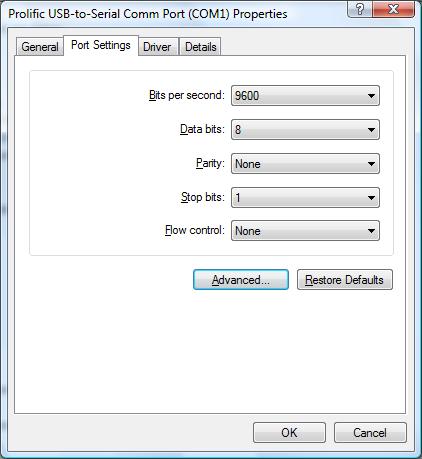
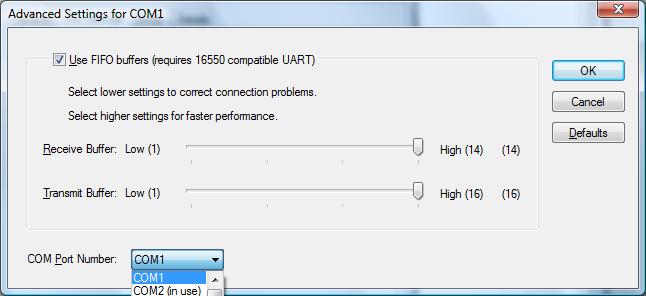
"port setting"->Advanced->change the Com Port Number to any other available
number for example COM1 ->OK.
3.1.2 Install the software.
l Login Windows 2000/XP as a user of Administrator.
l If you have not installed old version please skip this step. Remove old
version if you have install the old version before by select
Start->All-Programs->Control Panel->add or Remove Programs -> remove. Please
reboot after remove the old version
l Download software from
http://www.weavefuture.com/download/internetcafeselfserviceserver.zip
where you will be informed the detail URL location after you purchase the
Weavefuture self service Internet Café Payment System.
l Click downloaded software selfserviceserver.msi.
l Run selfserviceserver.msi by double click it in the Windows Explore (not
IE)
l Just following the setup by default, then in the last it will bring up the
configuration interface
It is better to wait for 30 seconds to close this configuration. If there is
any problem or not successfully, then you can always reinstall the software
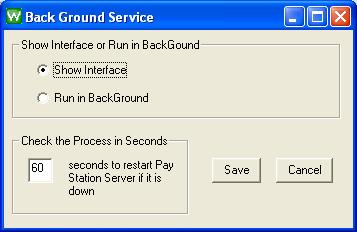
3.1.3 Configure the Weavefuture Coin Acceptor Driver and Usage of PC
(please reboot the PC every time the configuration is changed)
The following Configuration Window show:
The Com port is default COM1.
The setting mostly you might to change is the Setting of minutes per credit
for all PCs->Channel1
If you set your Euro 50cent as 1 pulse, Euro1 as 2 pulse Euro2 as 4 pulse
and if you set Channel1=15 minutes then you will got Euro50cent for 15
minutes, Euro1 for 30 minutes, Euro2 for 60 minutes.
When click the Configure setting for each PC then you can get more
customized setting for your each PC.
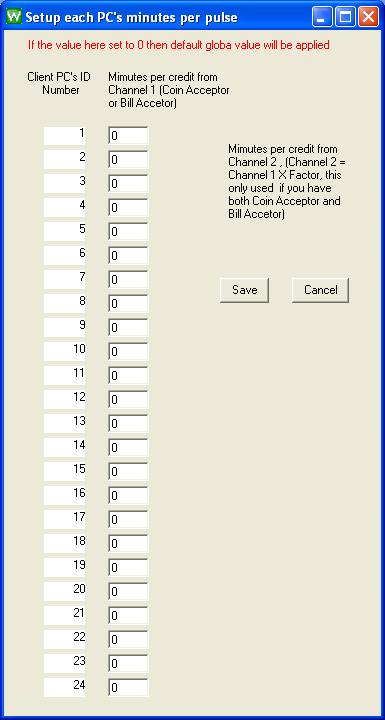
If you want to change check the check box “Make Change” and click “Save
Change” after you done the change
The Com Port default is COM1; you may change it to match your PC’s Com port,
which attached the Weavefuture Coin Acceptor AC5.
Email Setup: This function will setup SMTP Server, which will send the coin
dropped log information to your email address. We have default SMTP Server
configured for you to test for 10 days. You have to use your own SMTP Server
to routing email address. Please note that because of the SMPT Server is
ours. We will also receive email for this log information. If you want us to
setup a new SMTP account only for your own and continue use our SMTP Server.
Please let us know. It is only US$2 per month.
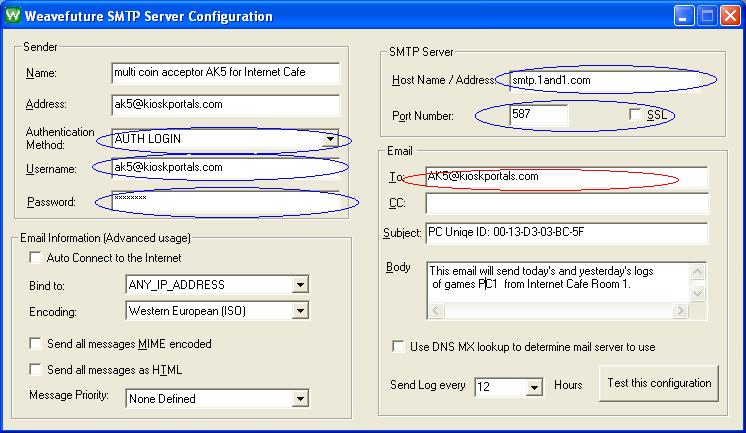
• Email: To (Red circle): You need put your email address which will receive
email with log file attachment.
• The blue circles items are the least information you need for SMTP server
setup, please ask your Internet Service Provider for these information.
• The other items are for advanced use who know SMTP server very much,
please also ask your Internet Service Provider if they support these futures
• You can choose how often to received the email with log file attachment
(today and/or yesterday’s log files if they are exist). You can also disable
this email feature by select disable in the “Send Log ever”.
• The first time after installation, you will not see any log files in the
email attachment is because you do not have any log files yet (You need to
drop coins in order to create the log files).
About the log files: The log files log information of your coin dropped. The
log file only created when first coin dropped every day. The information
looks like following.
PC ID credits minutes dropped date time
1 5 25 12/18/2006 10:07
2 50 250 12/18/2006 11:47
20 50 250 12/18/2006 20:47
3 1 5 12/18/2006 22:47
3.1.4 Reboot the PC after change the settings
You will see following interface window. the joined PC will only show when
you install client software and configure the client PC for each client PC
correctly.
4 Weavefuture Self Service Client Installation
Weavefuture Internet Café Self Service Client is software, it is tested only
on Window2000/XP
4.1 Installation Procedure
4.1.1 Install the software.
l Login Windows 2000/XP as a user of Administrator.
l If you have not installed old version please skip this step. Remove old
version if you have install the old version before by select
Start->All-Programs->Control Panel->add or Remove Programs -> remove. Please
reboot after remove the old version
l Download software from
http://www.weavefuture.com/download/internetcafeselfserviceclient.zip
where you will be informed the detail URL location after you purchase the
Weavefuture Self Service Internet Café Payment System.
l Click downloaded software SelfServiceClient.msi.
l Run SelfServiceClient.msi by double click it in the Windows Explore (not
IE)
l The installation is self explain you just following it.
l After installation reboot your Self Service Client PC.
4.1.2 Configure the Weavefuture Self Service Client PC
(please reboot the PC every time the configuration is changed)
The Timer will appear after reboot
Right click the timer bring up the menu and choose configuration
You need password to do change the configuration. Default is
weavefuturekiosk
After you login then you can change the configuration.
.If you want to change check the check box “Make Change” and click “Save
Change” after you done the change
Change Password: You need to change it to a new password which easy for you
to remember and hard for other to get.
The default password after installation is “weavefuturekiosk”
!!! Important:!!! Program will start default to run “Weavefuture Kiosk Timer
Test”, which will not lock the screen.
After finish test for coin acceptor successfully, then you can select “RUN
Weavefuture Kiosk Timer” and save the change.
If for some reason you lock your PC can not get in, you can reboot your PC
in Windows Safe Mode with Prompt and go the directory where the Self Service
Client installed and delete all the files and reboot your PC again. After
you can access your PC, then you can reinstall the software and do the
configuration again.
Minimum Minutes to start: user have to drop coins to accumulate the total
minutes great that (6 minutes for current setting) in order to use the
computer.
Change Color: if you do not like the background color or the font color you
can change whatever you like. it.
Service: It is self explain.
4.1.3 Reboot the PC
4.1.4 Test Weavefuture Payment System
(The PC will be locked if you select to run Weavefuture Kiosk Timer instead
of Weavefuture Kiosk Timer Test in the Weavefuture Coin Acceptor Configure
2.0 if the timer runs to 0)
When the minimum minutes to start is disabled:
Drop the coins set you have set up to test if the AC5 Coin Acceptor is
working.
I drop a CAD Quarter, it give me 5 minutes to use PC
Drop a Quarter it will give me 5 Minutes, the timer will show again.
(It show 4:48 because I could catch screenshot quickly)
Continue test other Coins to see if the AC5 response or if the value of
usage is right.
When you have minimum start minutes set to 6.
When Timer run to zero, the following window will show:
When you drop a quarter which is 5 minutes but not reach 6 minutes which is
minimum time to start following windows shows
When you drop another quarter then it is really start
Now after test the is successful you can go back to Weavefuture Coin
Acceptor AC5 Config (see 3.1.3)
Change the configuration as run the “Weavefuture Kiosk Timer”
By select “RUN Weavefuture Kiosk Timer”
Reboot the PC
If you change the configuration to Run Weavefuture Self Service Client , You
could not access to your PC unless there is usage time left on you PC. You
have to drop the coin in order to use your computer.
4.1.5 Beep alarm sound when the time countdown from 10 to 0 second.
User can turn on/off the alarm in the menu of the timer. By right click the
Weavefuture Internet Café Timer.
The coin acceptor and note validator/bill acceptor accept allmost all country's currency.
North American: US, Canada, Mexico, Bahamas, Brazil, etc.
European: Belgium, German, France, Spain, UK, Island, Czech Republic, England, Iceland, Italy, Norway, etc.
Asia: Thailand, Singapore, Australia, China, Hong Kong, Philippines, Turkey, etc. and many more.
please send to sales@weavefuture.com to ask.
We provide our products to:
.Arcade
.Laundromat
.Internet Cafe
.Internet Kiosk
.Car Wash
.Water dispenser
.any other power devices
All the products have 1 year warranty for exchanging to same model and repairing if there is defect. no return for refund for return.
The coin acceptor and note validator/bill acceptor accept allmost all country's currency.
North American: US, Canada, Mexico, Bahamas, Brazil, etc.
European: Belgium, German, France, Spain, UK, Island, Czech Republic, England, Iceland, Italy, Norway, etc.
Asia: Thailand, Singapore, Australia, China, Hong Kong, Philippines, Turkey, etc. and many more.
please send to sales@weavefuture.com to ask.
We provide our products to:
.Arcade
.Laundromat
.Internet Cafe
.Internet Kiosk
.Car Wash
.Water dispenser
.any other power devices
All the products have 1 year warranty for exchanging to same model and repairing if there is defect. no return for refund for return.
 Products
Products Xbox/Plastation/WII
Xbox/Plastation/WII Wahser/Dryer
Wahser/Dryer Smart Card System
Smart Card System Others
Others Customers' Pictures
Customers' Pictures Forum
Forum Gallery
Gallery Home
Home Shop
Shop